Spectral Phasor Example 1
This example shows the method for segmentation based on reciprocal transformation
and unmixing of three components. To start download the image from the link below
:
This is an image recorded with a spectrograph with 128 spectral channels.This is
a cell stained with DAPI (DNA), Bodipy (tubulin) and Texas Red (actin). The description
about the sample can be found here.
From Image menu choose Stacks> Z Project...
Then from Projection Type choose Average Intensity.
The Image should looks like this:

Now select the stack image again and from Plugins menu select Spectral phasor.

In Threshold text box, as the name imply you can enter the value for thresholding
the pixels to remove them from analysis.
By entering large values we make sure that we have removed the background signal.
Background is the value to be subtracted from the pixels value.
Now press the OK button.
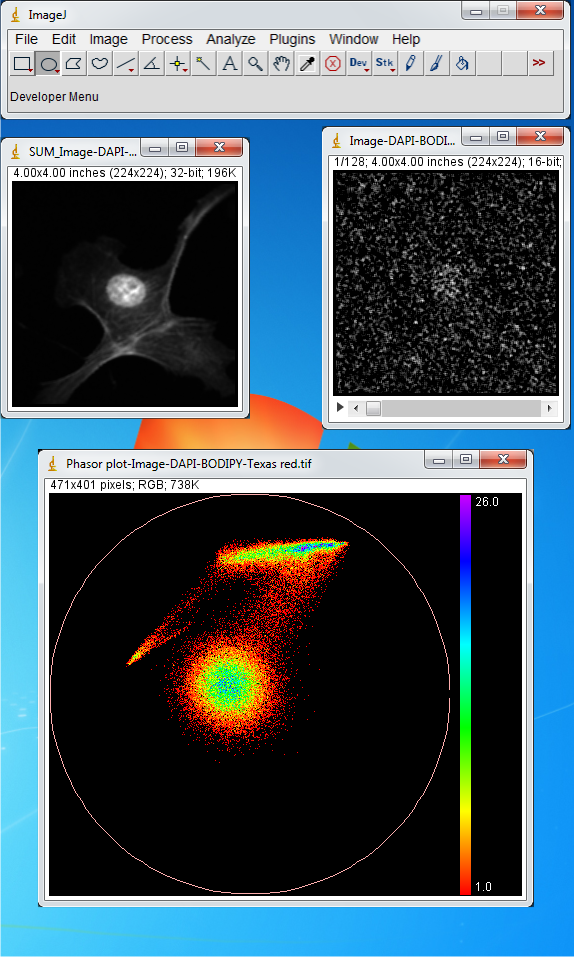
Three distinct areas are observed in the phasor plot.The central cloud corresponds
to the background signal and the rest are originated from the cell. Basic segmentation
based on phasor cloud position can be performed. First we start from the central
cloud.
From ImageJ toolbar select the “Oval” and select a region of interest on the phasor
plot as shown in the figure below.
Then fromPlugins menu select the Phasor To Image. The corresponding
pixels and the spectrum will be shown.This confirm the position dependency of phasor
plot on the spectrum.

Next choose the region as shown in the figure; This belongs to signal from DAPI
which originates from nucleus :
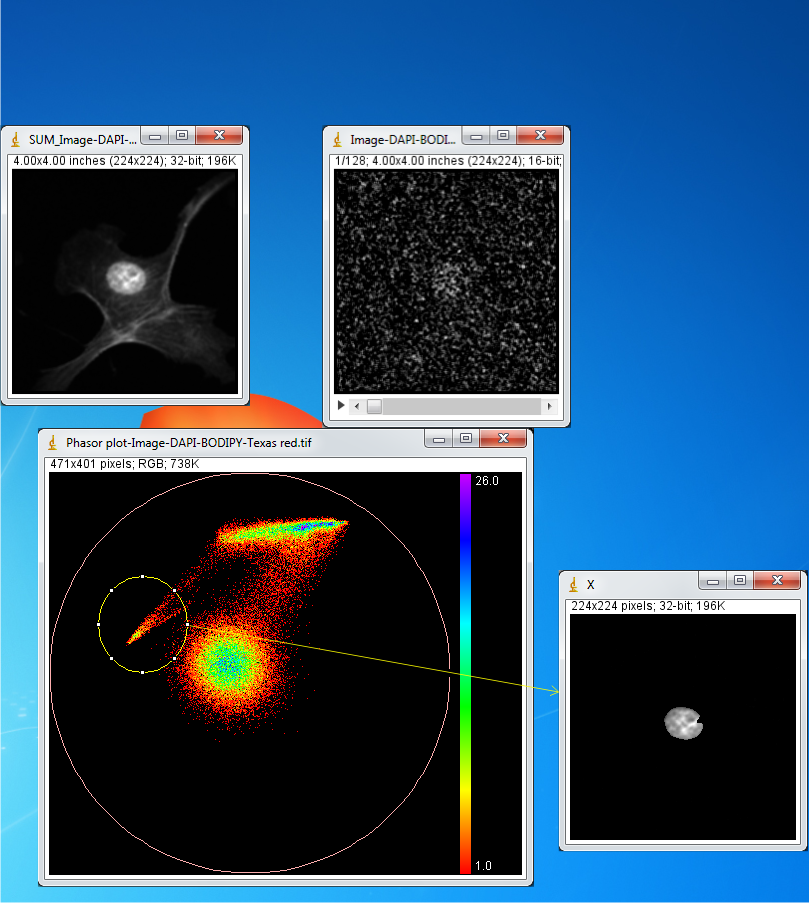
Citation:
Farzad Fereidouni, Arjen N. Bader, and Hans C. Gerritsen,
“Spectral phasor analysis allows rapid and reliable unmixing of fluorescence microscopy
spectral images," Opt. Express 20, 12729-12741 (2012)
Sidebar Menu
Links
Search